
Honeywell Home RTH6500WF Wi-Fi Programmable Thermostat

About Honeywell
We hold approximately 3,000 active and pending patents worldwide for our Honeywell Home products, and we continue to create dependable technology that’s crafted for your comfort.
Our connected technology is based on 130 years of experience and the proven expertise of the Honeywell Home brand, a brand Resideo continues to offer today.
Welcome
Getting set up and ready is simple.
- Install your thermostat.
- Connect your home Wi-Fi network.
- Register online for remote access.
Install your thermostat
Switch OFF power to your heating/cooling system
- Important! To protect your equipment, switch OFF the power to your heating/cooling system at the breaker box or the system switch.
- Confirm power is OFF. Try to turn on heating/ cooling equipment by changing the temperature on your old thermostat. Your power is OFF if your system does not turn ON.
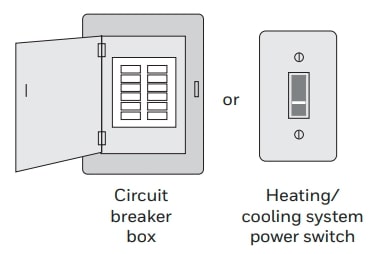
Remove the old thermostat faceplate and leave the wires connected
- Take a picture of the wire connections for later reference.
- If no wire is connected to a terminal labeled C or no C terminal exists on the old thermostat, view the Alternate Wiring videos at honeywellhome.com/wifi-thermostat
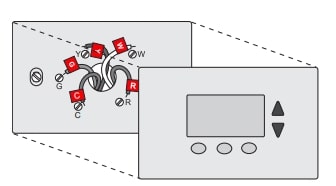
Label wires
Do not label by wire color. Use the supplied sticky tags to label each wire as you disconnect it. Label wires according to old thermostat terminal designations, not by wire color.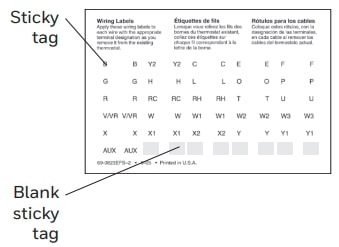
Remove wallplate
Remove the old wallplate from the wall after all wires are labeled and disconnected.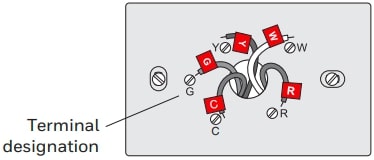
Separate Wi-Fi thermostat and its wallplate
On your new thermostat, grasp the finger holds on the top and bottom of the wallplate with one hand and the thermostat (front) with the other hand. Pull pieces apart.
Mount wallplate for Wi-Fi thermostat
Mount your new wallplate using screws and anchors included with the thermostat.
If necessary:
- Drill 3/16-in holes for drywall
- Drill 7/32-in holes for plaster
Note: You may be able to use your existing wall anchors. Hold the wallplate up to the existing anchors to check for alignment.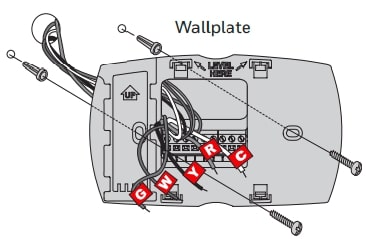
Connect wires
- Starting with the C Wire, match the sticky tag on the wire to the terminal labels.
- Loosen the screw, insert wire on the inside edge of the terminal, then tighten the screw.
- Verify wire is firmly secured by gently pulling on the wire.
- Repeat steps 1.7a–1.7c for all other wires.
- Push any excess wire back into the wall opening after all wires are installed.
Remove the metal jumper only if you have both R and RC wires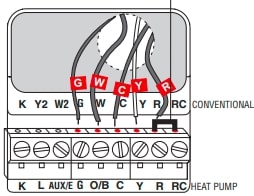
Install a quick reference card
Fold a quick reference card along score lines, and slide it into the slot on the back of the thermostat.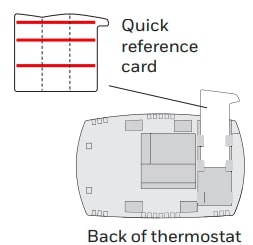
Attach thermostat to wallplate
Align the thermostat onto the wallplate and snap into place.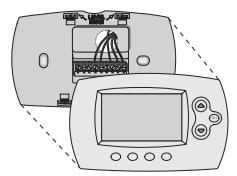
Switch the heating/cooling system ON
- Verify that the C wire is connected to the thermostat and the heating/cooling system. Make sure the heating/cooling system door is firmly secured.
- Switch power back ON for your heating/cooling system at the breaker box or its power switch.
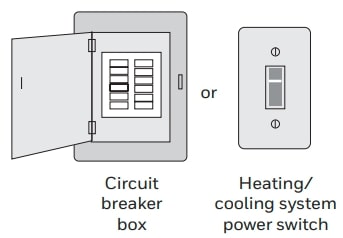
Set date and time
- Press s or t to set the clock.
- Press Set Day.
- Press s or t to select the day of the week.
- Press Done to save
Determine your heating/cooling system type
- you have a traditional system (natural gas-forced air with A/C), and your thermostat is set up by default to control this system. Go to Step 2.
- If your system is:
- Multistage equipment
- Any type of heat pump
- Hydronic
- Other
Connect to your Wi-Fi network
Connect to your thermostat
Connect to your thermostat
- Connect your wireless device to your home network. Any of these device types will work:
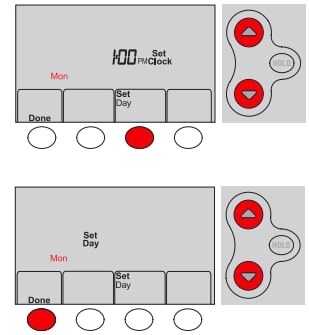
- Tablet (recommended)
- Laptop (recommended)
- Smartphone
- View the Wi-Fi Enrollment video at honeywellhome.com/wifi-thermostat
- Make sure the thermostat displays Wi-Fi Setup.
- On the wireless device (laptop, tablet, smartphone), view the list of available Wi-Fi networks.
- Connect to the network called NewThermostat_123456 (the number will vary).
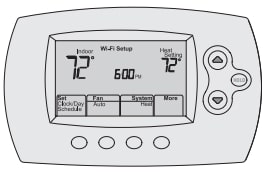
Join your home network
-
Open your web browser to access the Thermostat Wi-Fi Setup page. The browser should automatically direct you to the correct page; if it does not, go to http://192.168.1.1
-
Find the name of your home network on this page and select it.
- Complete the instructions for joining your Wi-Fi network and click on the Connect button. (Depending on your network setup, you may see an instruction such as Enter Password for your home network.)
Thermostat Wi-Fi-Setup page
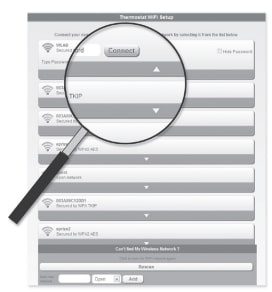
Make sure your thermostat is connected
While the connection is in process, your thermostat will flash Wait for up to 3 minutes. When the connection is complete, the display will show Wi-Fi Setup Connection Success.
The Wi-Fi signal strength will appear in the top-right corner. After about 60 seconds, the home screen will appear, and Register at Total Connect will flash until Step 3 (registration) is complete.
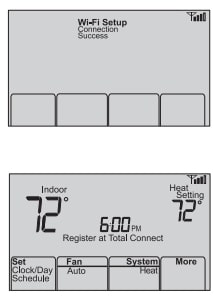
Register online for remote access
To view and set your Wi-Fi thermostat remotely, you must have a Total Connect Comfort account. Follow the instructions below.
Open the Total Connect Comfort website
Go to www.mytotalconnectcomfort.com
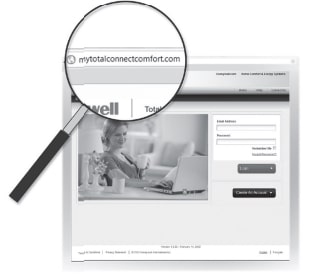
Log in or create an account
- by following the instructions on the screen.
- Check your email for a response from My Total Connect Comfort. This may take several minutes.
- Follow the activation instructions in the email.
- Log in.
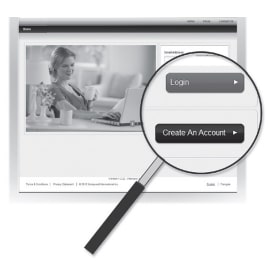
Register your Wi-Fi thermostat
After you are logged in to your Total Connect Comfort account, register your thermostat.
- Follow the instructions on the screen. After adding your thermostat location you must enter your thermostat’s unique identifiers:
- MAC ID
- MAC CRC
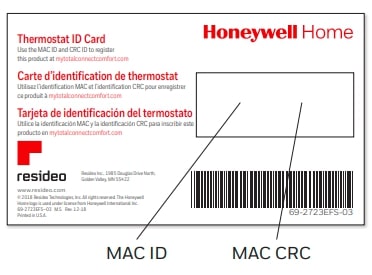
- Notice that when the thermostat is successfully registered, the Total Connect Comfort registration screen will display a SUCCESS message.
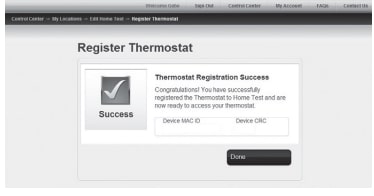
- Also, notice that your thermostat displays its signal strength.

Total Connect Comfort free app is available for Apple® iPhone®, iPad® and iPodtouch® devices at iTunes® or Google Play® for all Android™ devices.
Need more help? Visit honeywellhome.com/wifi-thermostat or call 1-855-733-5465 for assistance before returning the thermostat to the store.
Search for local rebates: HoneywellHome.com/Rebates
FAQs About Honeywell Home RTH6500WF Wi-Fi Programmable Thermostat
How is the thermostat operated by Honeywell?
The machine will operate until the temperature is reached and then cycle off once the thermostat is set to “on” and “cool.” The thermostat must be turned on and set to cool in order to function. In order for the device to know when to turn on and off, a temperature HAS to be set.
Does a thermostat require a WiFi connection?
Even in the absence of an internet connection, a smart thermostat will continue to provide the most fundamental functions of heating and cooling. In order to access real-time updates, remote control, and monitoring, your thermostat will need to be reconnected to the internet.
Can I link my Honeywell home thermostat to WiFi?
Only the 2.4 GHz frequency is compatible with Honeywell WiFi thermostats. Modern routers are capable of using two or more bands, often 2.4 and 5.0 GHz. Verify that your router is using the 2.4 GHz frequency by checking.
How is the auto mode on a Honeywell thermostat operated?
When the thermostat activates the heating or cooling system, the system fan will run in the Auto setting. Until the system makes a call, the fan will not blow air.
Is it simple to install Wi-Fi thermostats?
Installing a Google Nest thermostat is often a quick and simple do-it-yourself process that takes 20 to 30 minutes.
Does a thermostat require power?
They did not require a separate power source of their own. However, in the modern era of advanced technology, smart houses, and opulent touchscreen displays, your thermostat requires a continuous power source.
How does it obtain this ability?
The thermostat can receive power continuously thanks to the common wire, often known as the thermostat C wire.
Does the Honeywell thermostat adjust its own time automatically?
If your thermostat has this feature, it will adjust the time on its own by checking the registered location.
Does the thermostat open on its own?
As “temperature-actuated switches,” thermostats automatically open or close their electrical connections in response to changes in the surrounding air temperature.
Does the thermostat from Honeywell have a sensor?
You can keep warm in the rooms that matter by using the T9 Smart Thermostat in conjunction with Smart Room Sensors to change the temperature from anywhere. Install sensors where you wish to view the humidity and temperature in each room.
For More Manuals by Honeywell, Visit the Latest Manual
- Honeywell Pro 2000 Series Horizontal Programmable Thermostat Operating Guide
- Honeywell Home RTH6580WF Wi-Fi Programmable Thermostat User Guide
- Honeywell Pro 3000 Series Non-Programmable Digital Thermostat User Guide
- Honeywell Pro 3000 Series Non-Programmable Digital Thermostat Installation Instructions
- Honeywell Pro 1000 Series Vertical Non-Programmable Thermostat Operating Guide
- Honeywell RMA805 Enraf FlexLine Remote Indicator Installation Guide
 |
Honeywell Home RTH6500WF Wi-Fi Programmable Thermostat Quick Start Guide [pdf] |



