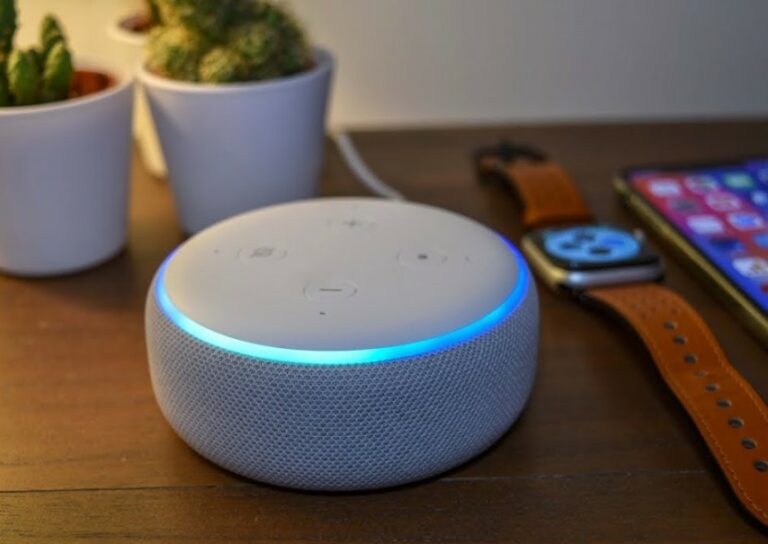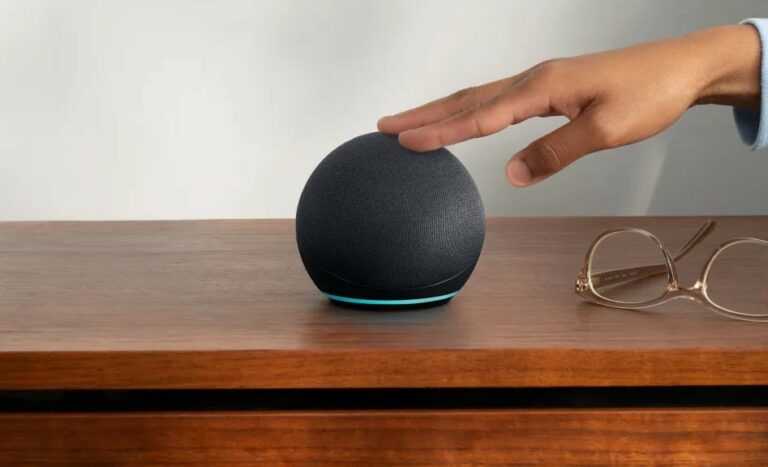Amazon Fire TV Stick

About Amazon
Overall, the Amazon brand offers a range of high-quality and affordable products, making it a popular choice among shoppers looking for value and quality.
Amazon has several private-label brands, offering a range of products under its name. These brands are designed to offer quality products at competitive prices to customers. The Amazon brand includes a wide range of products, such as clothing, electronics, household essentials, and more.
What’s in the box
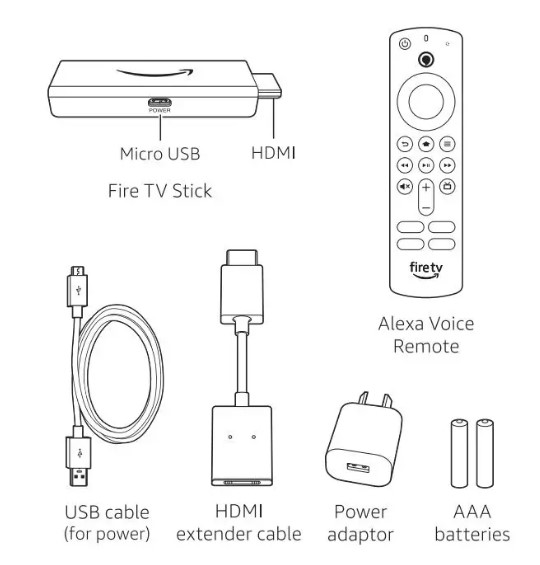
Connect your Amazon Fire TV Stick
Connect one end of the USB cable to your Fire TV Stick and the other to the power adaptor. Plug your Fire TV Stick into the HDMI port on your TV, then plug the power adaptor into a nearby electrical socket. Turn on your TV, then select the appropriate HD MI input.
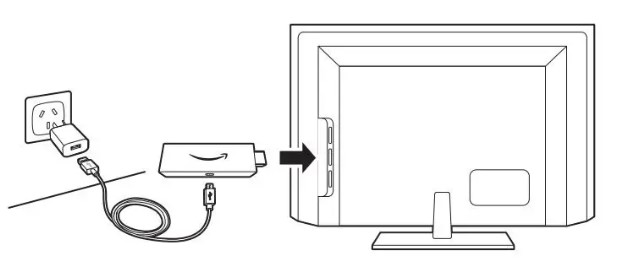
Use the included HDMI extender to improve Wi-Fi and remote performance, or if you have trouble fitting your Fire TV Stick into an HDMI port on your TV.

Power up your Alexa Voice Remote
- Open the back of the remote and insert the included batteries.
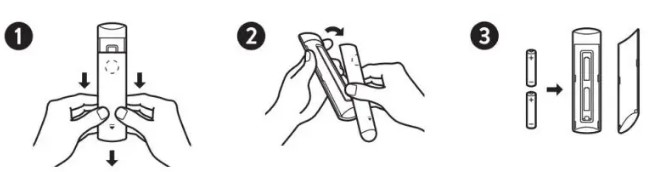
- After pairing your Alexa Voice Remote, follow the on-screen instructions to control the power and volume of your TV.
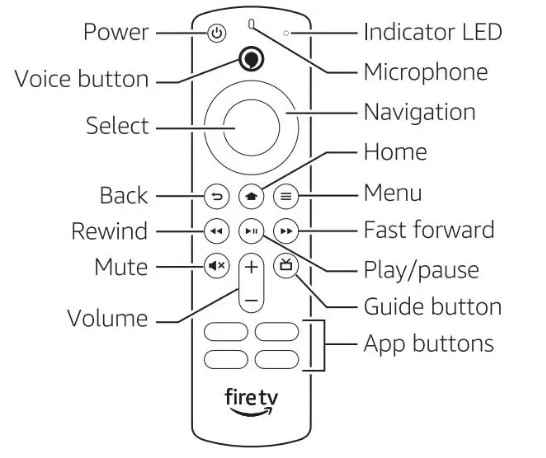
Complete the on-screen setup
Using your Alexa Voice Remote, follow the on-screen instructions to choose your language, select your Wi-Fi network, and register your device.
Note: if your Wi-Fi network is password protected, have your Wi-Fi network password handy to connect your Fire TV Stick to the internet.
If your network is hidden, select the Join Other Network tile from the list. If required, enter your network password using the on-screen keyboard.
Wi-Fi Tips And Troubleshooting
- For the best Wi-Fi performance, use the 5 GHz bands on your wireless router if available.
- If you see a lock icon, your Wi-Fi network requires a password, so make sure you have it available.
- If you need help finding your Wi-Fi password, go to www.amazon.eom.au/help/wifi
- Ensure your internet is working properly. Restarting your router and modem will solve most Wi-Fi network issues.
- Do not place your wireless router or Fire TV Stick in a cabinet, as it may impact Wi-Fi signal strength.
- Some Wi-Fi issues may be improved by connecting the included H DM I extender.
Remote pairing
Having trouble with your remote? Unplug your Fire TV device from the power cord or adaptor, then plug it back in. Wait for the Home screen to appear. Remove and reinsert the remote’s batteries. The remote should automatically pair with your device.
If your remote isn’t discovered, press and hold the Home@ button until the LED starts to rapidly flash amber. The LED will flash blue after the remote is successfully paired.
For more troubleshooting and information, go to www.amazon.com/devicesupport.
Get the most out of your Fire TV Stick
There’s something always on Watch free movies and TV shows with 7plus, 9Now, ABC view, SBS On Demand, 1 O Play, and more. Get access to live sports and must-see shows. Easily download your favorite apps like Netflix, Stan, and Apple TV.
To learn more about your Fire TV Stick, visit www.amazon.com.au/firetv.
Press and ask Alexa Press the Voice button on your included Alexa Voice Remote to easily find, launch, and control content. Alexa can also play music, answer questions, read the news, check the weather, and set alarms.
Things to try
- “Alexa, show me comedy movies.”
- “Alexa, play top music hits.”
- “Alexa, rewind 30 seconds.”
- “Alexa, what’s the weather like?”
- “Alexa set a timer for 5 minutes.”
To learn more about what Alexa can do, just ask “Alexa, what can you do?’
Certain services are subject to change or withdrawal at any time, may not be available In all areas or languages, and may require separate subscriptions and compatible equipment.
FAQs About Amazon Fire TV Stick
What advantages come with owning a Fire TV Stick?
The gadget has a remote control with voice control functions, is small, and doesn’t actually take up much space. The primary use is for watching online material. On any website, including Netflix, Amazon Prime, and others, you can watch everything that is broadcast online.
How many televisions can you use a Firestick with?
Each Firestick only works with the TV that it is plugged into. But, you can purchase several firesticks. My son’s room also has a TV, and we have one in the family room. Just configure them all to use the same WiFi code.
How long should a Fire Stick from Amazon last?
I’ve read that it will last 3-5 years in the majority of evaluations.
Can I use a Fire TV Stick without Prime?
to less No, a subscription is not necessary. All you need is internet connectivity. Some many apps and games are available for free.
What channels are available for free on the Fire Stick?
There are several channels supported by Firestick that allow you to stream movies and TV episodes without charge. The free Firestick channels Tubi, Plex, Xumo, and Pluto TV are available. One of the top kids’ Firestick channels is PBSKids, while another is GoNoodle.
What drawbacks does Fire Stick have?
It is a little trickier to search for and find the stuff you’re looking for with the Firestick. The user interface (UI) makes it difficult to search for content and stream it. We all know that voice recognition isn’t always trustworthy, yet you might have to use it.
Do FireSticks provide access to all channels?
The Fire TV Stick sometimes referred to as the FireStick, is a device that can link you to exactly any channel you’d like to view, whether it be streaming services, music, esoteric video channels, or sports.
Can you utilize a FireStick with many users?
The Amazon Video app on your Fire TV devices allows you to create and manage Prime Video Profiles. Within Prime Video, you can have up to six user profiles on one Amazon account (the basic profile plus up to five extra profiles that can be either adult or kid’s profiles).
Does the Fire Stick function with all TVs?
Any TV with HD or UHD and an HDMI connector is a compatible TV (most TV screens today will have this) with wireless internet access. Amazon.com account.
A FireStick remote’s length is?
I have a fire stick cube that is 1.5″ x 5.59″ x 0.63″ or 38 mm x 142 mm x 26 mm (remote model Ll5B83H).
For More Manuals by Amazon, Visit the Latest Manual
- Amazon Echo Buds 2nd Gen 2021 Quick Start Guide
- Amazon Echo Smart Speakers Quick Start Guide
- Amazon Echo 2nd Generation Smart Speakers Quick Start Guide
- Amazon Echo 3rd Generation Alexa Speakers Quick Start Guide
- Amazon Echo 4th Generation Alexa Enabled Speakers Quick Start Guide
 |
Amazon Fire TV Stick User Manual [pdf] |