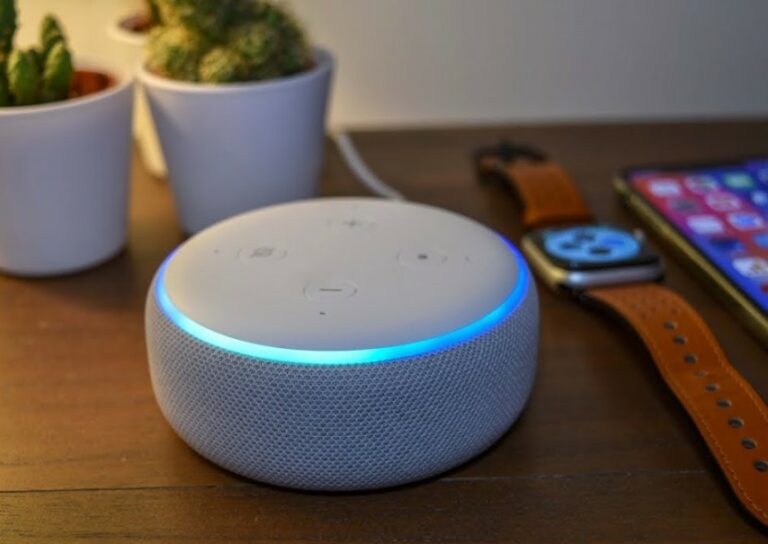Amazon Echo 4th Generation Alexa Enabled Speakers

About Amazon
Overall, the Amazon brand offers a range of high-quality and affordable products, making it a popular choice among shoppers looking for value and quality.
Amazon has several private-label brands, offering a range of products. These brands are designed to offer quality products at competitive prices to customers. The Amazon brand includes many products, such as clothing, electronics, household essentials, etc.
Getting to know your Echo
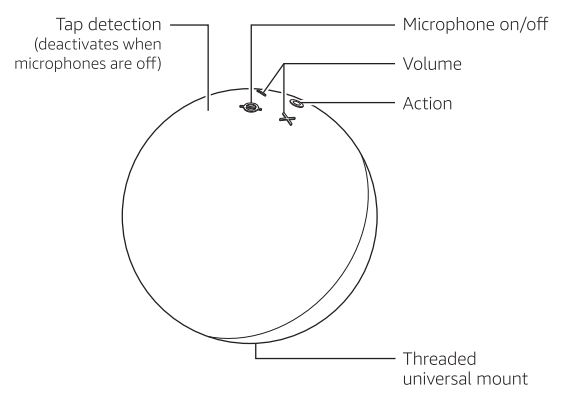
Additional features: built-in smart home hub, temperature sensor
Alexa is designed to protect your privacy
- Wake word and indicators Alexa doesn’t begin listening until your Echo device detects the wake word (for example, “Alexa”) or you press the action button on the device. A blue light indicator lets you know when the device is recording your request to stream to Amazon’s secure cloud. If you like, you can also enable an audio tone.
- Microphone controls You can electronically disconnect the microphones with one press of a button.
- Voice History Want to know exactly what Alexa heard? You can view and delete the voice recordings associated with your account in the Alexa app at any time.
These are just a few of the ways that you have transparency and control over your Alexa experience. Explore more at amazon.com/alexaprivacy or amazon.ca/alexaprivacy.
Download the Amazon Alexa app
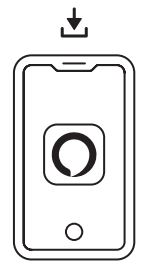
On your phone or tablet, download and install the latest version of the Alexa app from the app store.
Note: Before setting up your device, have your wifi network name and password ready.
Plug in your Echo
Plug your Echo into an outlet using the included power adapter. A blue light ring will spin around the bottom. In about a minute, Alexa will greet you and let you know to complete the setup in the Alexa app.
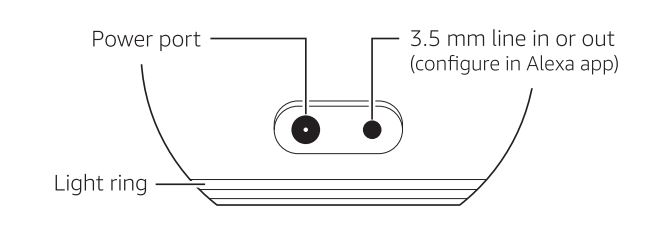
Use the power adapter included in the original packaging for best performance.
Set up your Echo in the Alexa app
Open the Alexa app to set up your Echo. Log in with an existing Amazon account username and password, or create a new account. If you aren’t prompted to set up your device after opening the Alexa app, tap the More icon to add your device manually.
The app helps you get more out of your Echo. It’s where you set up calling and messaging, and manage music, lists, settings, and news.
For help and troubleshooting, go to Help & Feedback in the Alexa app or visit www.amazon.com/devicesupport.
Optional: Set up compatible smart home devices
You can easily connect and control compatible Zigbee devices with the built-in smart home hub. When ready to get started, open the Alexa app to add your device, or say, “Alexa, discover devices.”
Things to try with your Echo
Enjoy music and audiobooks
- Alexa, play today’s hits on Amazon Music.
- Alexa, play my book.
Get answers to your questions
- Alexa, how many kilometers are in a mile?
- Alexa, what can you do?
Get news, podcasts, weather, and sports
- Alexa, play the news.
- Alexa, what’s the weather this weekend?
Voice control your smart home
- Alexa, turn off the lamp.
- Alexa, turn up the thermostat.
Stay connected
- Alexa, call Mom.
- Alexa, announce “Dinner is ready.”
Stay organized and manage your home
- Alexa, reorder paper towels.
- Alexa set an egg timer for 6 minutes.
- Some features may require customization in the Alexa app, o separate subscription, or an additional compatible smart home device.
- You can find more examples and tips in the Alexa opp.
Could you give us your feedback?
Alexa is always getting smarter and adding new skills. To send us feedback about your experiences with Alexa, use the Alexa app, visit www.amazon.com/devicesupport, or simply say, “Alexa, I have feedback.”
FAQs About Amazon Echo 4th Generation Alexa Enabled Speakers
What are the key features of the Echo 4th Gen?
The Echo 4th Gen offers improved sound quality with Dolby audio, a built-in Zigbee hub for smart home devices, temperature sensors, Bluetooth connectivity, and Alexa voice assistant integration.
How does the Echo 4th Gen differ from previous models?
It features a new spherical design and improved sound with dual tweeters and a 3” woofer. Additionally, it has a built-in Zigbee hub, which was only available in Echo Plus models before.
Does the Echo 4th Gen require Wi-Fi?
Yes, it needs a Wi-Fi connection to function fully, including streaming music, controlling smart home devices, and interacting with Alexa.
Can I use the Echo 4th Gen as a Bluetooth speaker?
Yes, you can connect devices via Bluetooth by saying: “Alexa, pair my Bluetooth device.”
What music services are supported?
Echo 4th Gen supports Amazon Music, Spotify, Apple Music, Deezer, Pandora, TuneIn, iHeartRadio, and more. Some services require account linking in the Alexa app.
Does the Echo 4th Gen offer multi-room audio?
Yes, you can group multiple Echo devices using the Alexa app to play music across rooms. Use commands like: “Alexa, play music everywhere.”
Can I adjust the bass and treble settings?
Yes, you can use the Alexa app or voice commands like: “Alexa, set bass to 5” to adjust EQ settings.
What smart home devices can the Echo 4th Gen control?
It works with a wide range of smart lights, plugs, thermostats, and cameras from brands like Philips Hue, TP-Link, Nest, and Ring.
Does the Echo 4th Gen have a temperature sensor?
Yes, it has a built-in temperature sensor that can trigger Alexa routines (e.g., turn on a fan when the room gets too warm).
Can I change the wake word from “Alexa”?
Yes, you can change the wake word to “Amazon,” “Echo,” or “Computer” through the Alexa app.
For More Manuals by Amazon, Visit the Latest Manual
- JBL PartyBox Encore Portable Party Speaker Quick Guide
- JBL Link 300 Voice-Activated Speaker User Manual
- JBL Link Portable Speaker Quick Start Guide
- JBL Link Music Wi-Fi Speaker Quick Start Guide
- JBL Flip 4 Bluetooth Speaker User Manual
- Amazon Fire TV Stick User Manual
 |
Amazon Echo 4th Generation Alexa Enabled Speakers Quick Start Guide [pdf] |