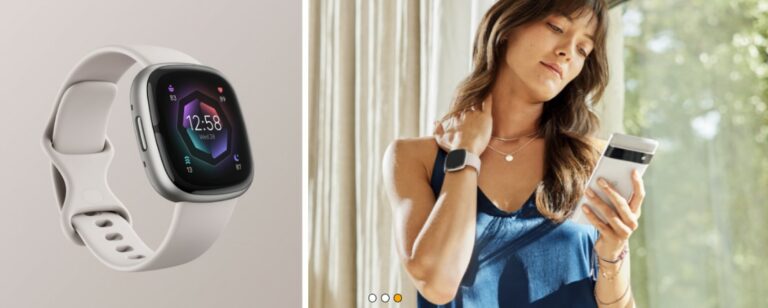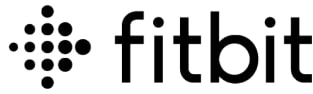
Fitbit Ace Activity Tracker for Kids
![]()
About Fitbit
Fitbit, Inc. is a manufacturer of wearable fitness devices with wireless capabilities. The company makes gadgets that track several personalized parameters, including sleep quality, steps taken, calories burnt, and more. Fitbit sells devices that help detect user movements by using accelerometers.
Get started
Welcome to Fitbit Ace, the showerproof band designed for kids ages 8 and up that tracks steps, active minutes, and sleep and rewards kids for hitting goals. Please take a moment to review our complete safety information at fitbit.com/safety. Ace is not intended to provide medical or scientific data.
What’s in the box
Your Ace box includes:
![]()
- Tracker
- Additional large band
- Charging cable
Set up Ace
Install the Fitbit app on the primary phone or tablet your child will use with Ace. Open the Fitbit app, and follow the instructions in the related help article to set up your device.![]()
To set up an account, you’re prompted to enter information such as your child’s height and age to help calculate their activity.
Charge your tracker
A fully-charged Ace has a battery life of 5 days. Battery life and charge cycles vary with use and other factors; actual results will vary.
To charge Ace:
- Plug the charging cable into the USB port on your computer, a UL-certified USB wall charger, or another low-energy charging device.
- Clip the other end of the charging cable to the port on the back of Ace. The pins on the charging clip must lock securely with the gold contacts on the back of the tracker. Ace vibrates, and a battery icon appears on the screen.
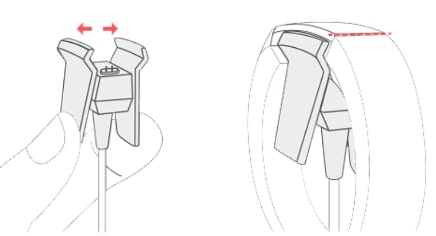
Charging fully takes up to 2 hours. While the tracker charges, tap it to check the battery level. A fully-charged tracker shows a solid battery icon. If you haven’t set up Ace yet, you’ll see a message instructing you to set up your tracker.
Wear Ace
Place an Ace around your wrist. The top of the tracker is the side with the charging port. The top of the tracker should be on the outside or top of your wrist. If you purchased an accessory band, you’ll find instructions in “Change the band” on page 8.
![]()
Placement
Wear Ace a finger’s width above your wrist bone.![]()
Change the band
Ace comes with an extra small band attached and an additional large bottom band in the box. Both the top and bottom bands can be swapped with accessory bands, sold separately on fitbit.com. For band measurements, see “Band size” on page 19.
Remove a band
- Turn Ace over and find the band latches.
- To release the latch, press down on the flat metal button on the strap.
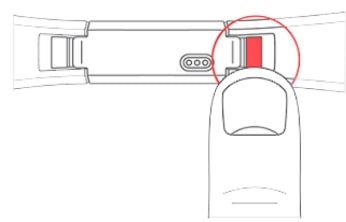
- Slide the band up to release it from the tracker.
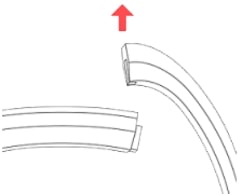
- Repeat on the other side.
If you’re having trouble removing the band or if it feels stuck, gently move the wristband back and forth to release it.
Attach a new band
Before you attach a new band, first identify the top and bottom bands. The top band has a buckle on it and should be attached to the side closest to the charging port.
The bottom band has notches in it. To attach a band, slide it down on the end of the tracker until it snaps into place.![]()
Basics
Learn how to navigate, check the battery level, and care for your child’s tracker.
Navigate Ace
Ace has an OLED tap display that can be oriented horizontally or vertically. Tap the display to flip through your stats.
The screen on Ace is dimmed when not in use. It wakes up automatically when you turn your wrist or double-tap Ace where the screen meets the band.![]()
Activity and Wellness
Ace continuously tracks a variety of stats whenever you wear it. Data automatically syncs with the Fitbit app throughout the day.
See your stats
From the clock face, swipe up to see your daily stats, including:
- Steps taken
- Active minutes
Find your complete history and other information detected by your tracker in the Fitbit app.
Track your sleep
Wear Ace to bed to automatically track your time asleep and movement during the night to help you understand your sleep patterns.
Sync your tracker when you wake up and check the Fitbit app to see your sleep stats, including when you go to bed, how long you’re asleep, and how long you spend awake or restless. For more information, see the related help article.
Track your hourly activity
Ace helps you stay active throughout the day by keeping track of when you’re stationary and reminding you to move.
Reminders nudge you to walk at least 250 steps each hour. You feel a vibration and see a reminder on your screen 10 minutes before the hour if you haven’t walked 250 steps.
When you meet the 250-step goal after receiving the reminder, you feel a second vibration and see a congratulatory message. Turn on reminders to move in the Fitbit app.![]()
Set an alarm
Ace can gently vibrate to wake or alert you with an alarm. Set and delete alarms in the Fitbit app. When the alarm goes off, double-tap the tracker to dismiss it.![]()
Notifications from your phone
Ace can show call notifications from your phone to keep you informed. Keep your tracker within 30 feet of your phone to receive notifications.
Set up notifications
Check that Bluetooth on your phone is on and that your phone can receive notifications (often under Settings Notifications).
Then set up notifications:
- From the Today tab in the Fitbit app, tap the icon in the top left Ace tile.
- Tap Notifications.
- Follow the on-screen instructions to pair your tracker if you haven’t already. Call notifications are turned on automatically.
See incoming notifications
When your phone and Ace are within range, a call causes the tracker to vibrate. If the screen is off, turn your wrist or double-tap Ace to wake it up. The notification scrolls three times with the name or number of the caller. The notification is visible for one minute.![]()
Note that notifications are shown horizontally, even if the clock orientation is normally vertical.
Change the clock face
The Fitbit Gallery offers a variety of clock faces to personalize your tracker.
- From the Today tab in the Fitbit app, tap the icon in the top left Ace tile.
- Tap the Gallery Clocks tab.
- Browse the available clock faces. Tap a clock face to see a detailed view.
- Tap Install to add the clock face to Ace.
Update Ace
Update your tracker to get the latest feature enhancements and product updates. When an update is available, a notification appears in the Fitbit app.
After you start the update, follow the progress bars on Ace and in the Fitbit app until the update is complete. Keep your tracker and phone close to each other during the update.
Restart Ace
If you can’t sync Ace, don’t see your stats or your tracker is unresponsive, restart your device:
- Plug the charging cable into the USB port on a computer or a UL-certified USB wall charger.
- Clip the other end of the charging cable to the port on the back of the tracker. The pins on the charging cable must lock securely with the port. You’ll know the connection is secure when the tracker vibrates and you see a battery icon on your tracker’s screen.
- Press the button on the charging cable 3 times within 8 seconds, briefly pausing between presses. The button is on the end of the charging cable that is plugged into the computer. 8 seconds after the first button press, the Fitbit logo appears on the tracker’s display. This indicates that Ace restarted.
General Info and Specifications
Sensors and Components
Materials
The band that comes with Ace is made of a flexible, durable elastomer material similar to that used in many sports watches.
The clasp and housing on Ace are made of surgical-grade stainless steel. While all stainless steel contains traces of nickel and can cause an allergic reaction in someone with nickel sensitivity, the amount of nickel in all Fitbit products meets the European Union’s stringent Nickel Directive.
Environmental conditions
![]()
Learn more
To learn more about your tracker, visit help.fitbit.com.
Return policy and warranty
Find warranty information and the fitbit.com return policy on our website.
FCC STATEMENT
This device complies with Part 15 of the FCC Rules. Operation is subject to the following two conditions:
- This device may not cause harmful interference and
- This device must accept any interference, including interference that may cause undesired operation of the device.
FCC Warning
Changes or modifications not expressly approved by the party responsible for compliance could void the user’s authority to operate the equipment.
Note: This equipment has been tested and found to comply with the limits for a Class B digital device, under part 15 of the FCC Rules. These limits are designed to provide reasonable protection against harmful interference in a residential installation.
This equipment generates, uses, and can radiate radio frequency energy and, if not installed and used by the instructions, B may cause harmful interference to radio communications.
However, there is no guarantee that interference will not occur in a particular installation. If this equipment does cause harmful interference to radio or television reception,
which can be determined by turning the equipment off and on, the user is encouraged to try to correct the interference by one or more of the following measures:
- Reorient or relocate the receiving antenna.
- Increase the separation between the equipment and the receiver.
- Connect the equipment to an outlet on a circuit different from that to which the receiver is connected.
- Consult the dealer or an experienced radio/TV technician for help.
Simplified EU Declaration of Conformity
Hereby, Fitbit LLC declares that the radio equipment type Model FB406 complies with Directive 2014/53/EU. The full text of the EU Declaration of Conformity is available at the following internet address: www.fitbit.com/safety
©2023 Fitbit LLC. All rights reserved. Fitbit and the Fitbit logo are trademarks or registered trademarks of Fitbit in the US and other countries.
A more complete list of Fitbit trademarks can be found at the Fitbit Trademark List. Third-party trademarks mentioned are the property of their respective.
FAQs About Fitbit Ace Activity Tracker for Kids
Is the Fitbit Ace Kids waterproof?
The Ace 3 can withstand 50 meters of water because it is swimproof.
What advantages does Fitbit offer children?
The Fitbit Ace monitors sleep, steps, and active minutes. Its bright, easily readable display presents the data. When kids meet their daily targets, they receive congratulations, and when they accomplish significant milestones, they earn virtual badges. To encourage kids to be active throughout the day, turn on these kinds of reminders in the app.
Is there GPS on the Fitbit Ace?
Specifications of the Fitbit Ace 3 It still lacks GPS tracking and location, but it concentrates on the essentials like step counts and rest while providing a battery life boost over the previous model.
Fitbit Ace Does it record sleep?
Additionally, the Fitbit is still quite capable despite having its sensor turned off. The Ace 3 is capable of tracking steps, active exercise minutes, and sleep patterns thanks to its three-axis accelerometer.
Can a grownup utilize the Fitbit Ace?
6+ is the minimum age to use the Ace. Having said that, an adult account can be created for the Ace. I’d want to share this information with you so you can see how the Ace 2 compares in terms of functionality to the Fitbit Inspire or Fitbit Inspire HR, as these trackers have comparable designs.
Is a phone necessary for a child to use a Fitbit?
An iPhone is not necessary for your child. Using their phone or tablet, parents can set up Fitbit Ace for their children (see “How the Fitbit Family Account Works” below).
Does Fitbit provide a kids’ GPS tracker?
Fitbit does not produce location trackers with real-time tracking for kids; instead, it only produces activity trackers with GPS.
Can I link my Fitbit account to my child’s?
On the primary phone or tablet that your child will use with their tracker, create a new Fitbit account or sign in to your current Fitbit account.
Is Bluetooth available on Fitbit Ace?
Fitbit Ace 3 Black, 0.68 oz, silicone, cosmic blue/astro green display, monochrome, activity tracker with band, Bluetooth.
What alarm does the Fitbit Ace have?
On the Fitbit Charge 4, Fitbit Ionic, and Fitbit Versa series, the alarms can be set directly. Using the Alarms app on Ace 2, users may easily turn on or off the alarms.
For More Manuals by Fitbit, Visit the Latest Manual
- Fitbit Charge 6 Fitness Tracker User Manual
- Fitbit Sense 2 Health and Fitness Smartwatch Owner’s Manual
- Fitbit Inspire 3 Filtness Tracker User Manual
- Fitbit Ace 2 Activity Tracker for Kids User Manual
| Fitbit Ace Activity Tracker for Kids User Manual [pdf] |