
SoundCore MOTION X600 Wireless Speaker

About SoundCore
Our daily pulse is the rhythm of progress. It gives us a sense of fulfillment and motivates us to put our all into whatever we do. It keeps us moving forward and makes every journey feel like the best it can be.
The goal of soundcore is to maintain this beat’s integrity throughout. As a result, we never stop improving and strive to make every day better than the last.
At a Glance
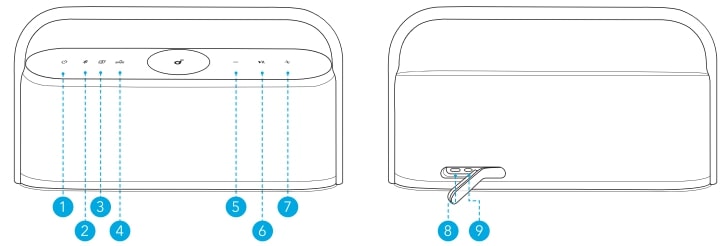
- Power
- Bluetooth
- Spatial Sound
- BassUp
- Volume Down
- Play / Pause
- Volume Up
- USB-C Charging Input
- AUX IN
Charging
Use a certified USB-C cable and charger to prevent any damage. Fully charge this speaker before the first use to prolong the lifespan of the built-in battery.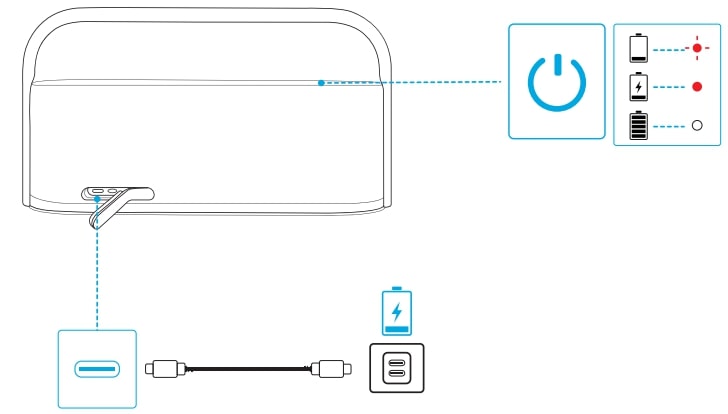
- Flashing red
- Steady red
- Steady white
- Low battery
- Charging
- Fully charged
Powering On / Off
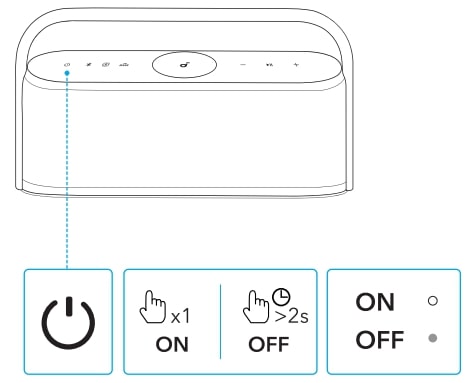
- Press once
- Steady white
- Press and hold for at least 2 seconds
- Light off
- Power on
- Power off
This speaker will power off automatically after 20 minutes if no device is connected.
Using Your Speaker
Bluetooth Mode
With this speaker, you can enjoy music through your Bluetooth-enabled devices.
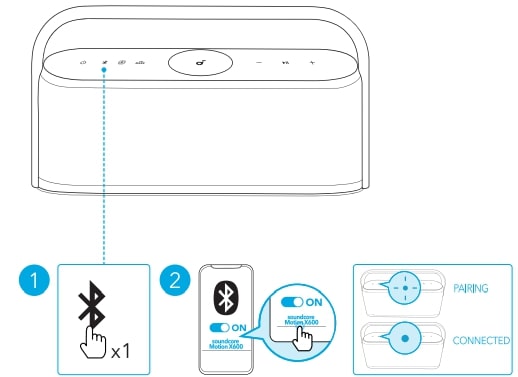
- Press once
- Flashing blue
- Steady blue
- Enter Bluetooth pairing mode
- Bluetooth pairing
- Bluetooth connected
Note
- To re-enter Bluetooth pairing mode, press the Bluetooth button once.
- This speaker can only play music on one mobile device at a time. To play from another connected device, pause the device that’s currently active first.
- Each time you power on your speaker, it will automatically connect to your last connected device if available within the Bluetooth range. If not, press the Bluetooth button to enter Bluetooth pairing mode.
TWS (True Wireless Stereo) Mode
Two identical Motion X600 speakers can pair with each other for stereo sound. Both speakers can play the same audio (one as the left channel and the other as the right channel).
- Connect either speaker with your Bluetooth device.
- On both speakers, press and hold the Bluetooth button for at least 2 seconds to enter TWS pairing mode.
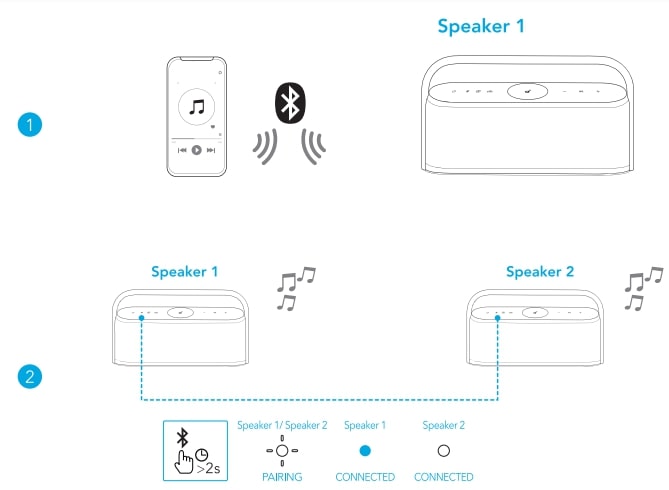
- Press and hold for at least 2 seconds
- Flashing white
- Steady blue (Speaker 1)
- Steady white (Speaker 2)
- Enter TWS pairing mode
- TWS pairing
- TWS connected
To exit TWS mode, press and hold the Bluetooth button for at least 2 seconds.
Spatial Sound
Spatial sound places sound all around you to create an immersive listening experience.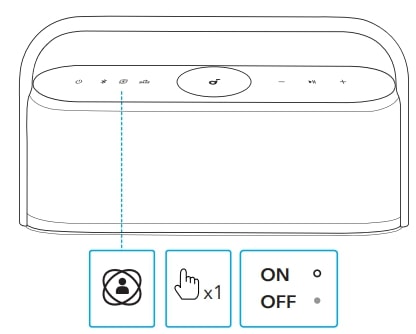
- Press once
- Steady white
- Light off
- Turn spatial sound on / off
- Spatial sound on
- Spatial sound off
LDAC
Use devices powered by Android 8.0 or later to experience LDAC-quality sound.
- Open the Sound Core app.
- Go to the Settings icon on the home page.
- Click on “Sound Mode.”
- Select “Preferred audio quality” to switch to LDAC codec.
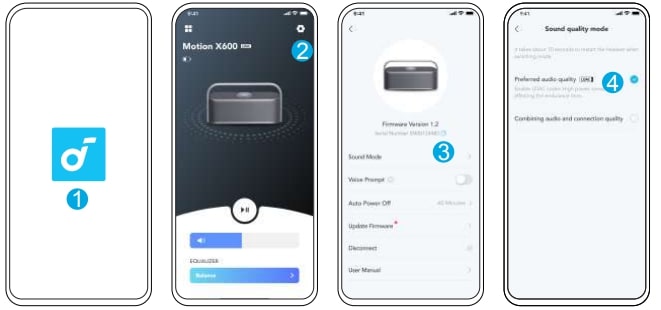
- It takes about 10 seconds to switch audio codecs. You may be requested to update the speaker’s firmware if available.
- LDAC provides higher-quality sound, increases power consumption, and reduces playtime.
- Enable LDAC in a low-interference environment to ensure a stable Bluetooth connection.
AUX Mode
Insert a 3.5mm AUX cable (not included) to play audio on an external device.
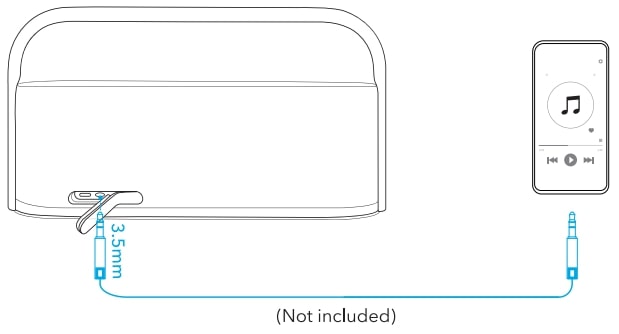
When using AUX mode, control audio playback via the connected device.
Button Controls
- Press once Power on
- Press and hold for at least 2
- seconds Power off
- Press once Enter Bluetooth pairing mode
- Press and hold for at least 2 seconds Enter / exit TWS pairing mode
- Press once Turn spatial sound on / off
- Press once Turn BassUp on / off
- Press Volume up / down
- Press once Play/pause
- Press twice Next track
- Press three times Previous track
- Press once Answer / end a call
- Press and hold for at least 2 seconds Reject a call
- Press and hold for at least 2 seconds Activate voice assistant software
Reset
Press and hold the Bluetooth button and volume up button simultaneously for at least 4 seconds to reset the speaker.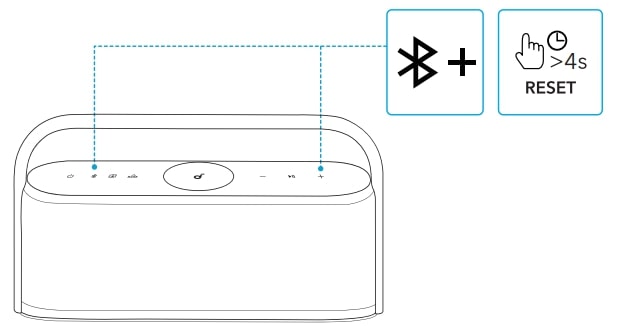
App
Download the soundcore app to enhance your experience.
- Product information: Check the product name and software version, or read the user manual.
- Firmware update: You will be informed once a new version of firmware is detected when you connect the speaker to the app.
- Battery status: Indicates the remaining battery level of your speaker.
- Volume control: Adjust the volume level via the app without pressing the buttons on the speaker.
- EQ settings: There are 6 EQ settings you can choose from in the app to optimize your experience while enjoying different music genres.
- soundcore Signature: Standard EQ mode optimized for well-balanced sound.
- Voice: Voices stand out more clearly from other ambient sounds.
- Treble Boost: High frequencies are enhanced.
- Balance: No enhancement for high-frequency and low-frequency sounds.
- Custom: Customize the EQ setting to suit you in the app.
- BassUp: Turn on BassUp to enhance the low-frequency sound.
- Set auto-power off time: Set an auto-power off time (5 / 10 / 20 / 60 minutes, 20 minutes by default). The speaker will automatically power off when the time is up.
- Voice prompt: Mute or restore the voice prompt while powering on / off.
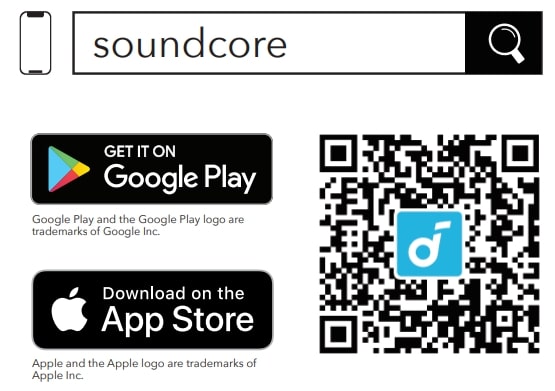
Specifications
Specifications are subject to change without notice.
- DC power input 5V 3A
- Battery capacity 6400mAh / 7.2V
- Audio output power 50W
- Charging time 6 hours
- Playtime (varies by volume level and
- music content) 12 hours
- Waterproof level IPX7
- Bluetooth version 5.3
- Bluetooth range 100m / 328ft
For FAQs and more information, please visit soundcore.com/support
FAQs About SoundCore MOTION X600 Wireless Speaker
How long does it take to charge a Motion X600?
roughly six hours How much time does the Motion X600 take to charge? A certified 5V/3A wall charger takes about 6 hours to fully charge.
How many SoundCore speakers can you pair together?
To produce a stereo sound that separates the L (left) and R (right) channels, you would need to couple two identical speakers simultaneously. Stereo pairing can only be used between two speakers at most. Use the instructions below to pair two Soundcore Motion+ speakers.
What Bluetooth codec is SoundCore Motion X600?
The Anker Soundcore Motion X600’s compatibility with the LDAC Bluetooth codec is one of its primary selling points. At up to 990Kbps, or nearly three times the bit rate of conventional Bluetooth connections, this codec streams audio.
How do you turn off the lights on Soundcore X600?
Select your X600 from the app’s menu, then tap the gear icon in the top-right corner. You may adjust the Button Brightness option there. You can then switch off the light from there.
How loud is Soundcore motion?
When you turn it up to the maximum volume, there is some compression, but it still gets rather loud for a small speaker. Portable design. IPX7 water resistance grade.
How many devices can you have on Soundcore?
two Bluetooth gadgets To make it simple to switch between calls, music, and other features, connect to two Bluetooth devices simultaneously. Please be aware that you should only do this if you have one linked Bluetooth device. The soundcore app or the earphones are the two ways to activate the multipoint connection. It doesn’t matter either way you go.
Does Soundcore motion have aux input?
Both Bluetooth and AUX modes are supported by the Soundcore Motion X600 speaker. Note that 3-pin AUX cables are compatible with the Motion X600.
Does Soundcore Motion have a mic?
After turning on the speaker, press and hold the “Volume +” and “Bluetooth” buttons for five to ten seconds. A prompt will sound, and the speaker will begin playing again on its own. Does Motion 300 come with an integrated microphone? Indeed.
Does Soundcore support Dolby Atmos?
A TV surround sound system with 4K HDR pass-through, an integrated 2.1 channel soundbar with Dolby Atmos and built-in subwoofers, an HDMI arc, and Bluetooth 5 wireless music streaming are all features of the Soundcore Infini Pro.
How to charge Soundcore X600?
Use a 5V/3A wall charger that has been approved. 2. Use the charging cord that comes with the Motion X600 speaker to charge it.
How do you restart Soundcore motion?
When you simultaneously press and hold the Volume+ and Bluetooth keys for eight to ten seconds, a voice prompt notifies you that the speaker has restarted. For more help, please email service@soundcore.com to Soundcore customer care with any more questions.
How do you pause Soundcore?
To play or pause audio, simply press either earphone by default. Through the app, you can adjust the controls to suit your tastes.
How long does the Soundcore battery last?
Up to six hours of music can be played in music mode at 50% volume. You can play for up to ten hours at 50% volume when in sleep mode.
Does Soundcore support fast charging?
The Anker Soundcore Life P3i Hybrid Active Noise Cancelling Bluetooth Earphones have four microphones for wireless earbuds, 10mm drivers, AI-enhanced calls, a custom EQ, a 36-hour playback life, fast charging, and Bluetooth 5.2.
Can you pair two Soundcore X600 together?
Stereo pairing may only be used with a maximum of two speakers; to discern between the left and right channels of the stereo sound, you must pair two identical speakers simultaneously. To connect two Soundcore Motion X600 speakers, there are two ways to do so. First Method: 1.
For More Manuals by Soundcore, Visit the Latest Manual
- Redmi Buds 4 Active Earbuds User Manual
- SoundCore Life P2I Wireless Earbuds User Manual
- Redmi Bud 3 Pro True Wireless Earbuds User Manual
- Soundcore A3909 Liberty 2 Pro True Wireless Earphones Manual
- 1more ES901 Pro Bluetooth 5 Earbuds Owners Manual
- Redmi Buds 4 Lite True Wireless Earbuds User Manual
- SoundCore Life U2I Wireless Neck Band Earphones User Guide
 |
SoundCore MOTION X600 Wireless Speaker User Manual [pdf] |



